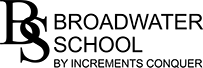Parent App – My Child at School (MCAS)
This is our parent communication and payment portal. It is available via a web browser and in the form of an App on both Android and Apple devices. We use this system to provide you with essential information and regular updates about your child(ren) and their life at Broadwater School.
Please find below a link to the login page.
New Users of MCAS
You will receive an e-mail from the school with the subject:
"Create Password for your new MCAS account"
The link within the message will take you to a screen similar to the one below that will allow you to create a password. Please make sure that the password you are entering is at least 8 characters long and includes, uppercase letters, lowercase letters, numbers and special characters.
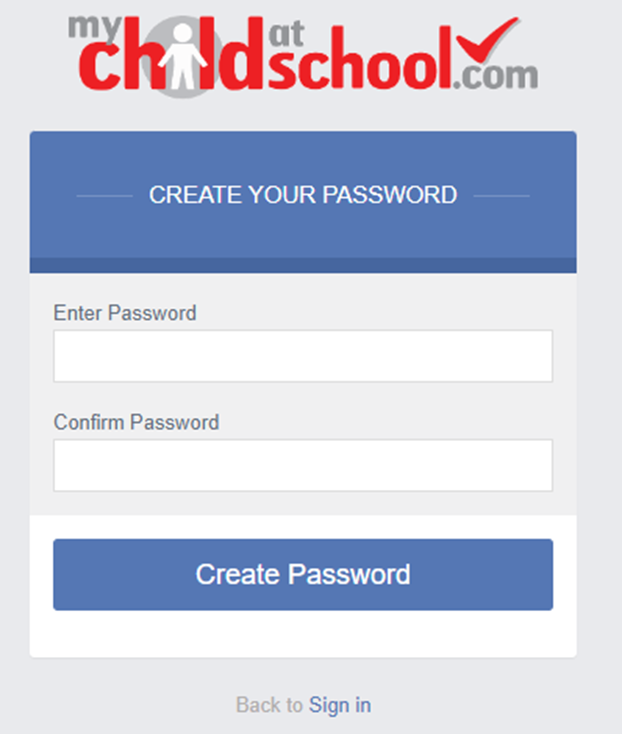
Don't worry if the link in the e-mail expires, you can still complete the process by visiting:
https://www.mychildatschool.com/MCAS/MCSParentLogin and clicking “Reset Password”.
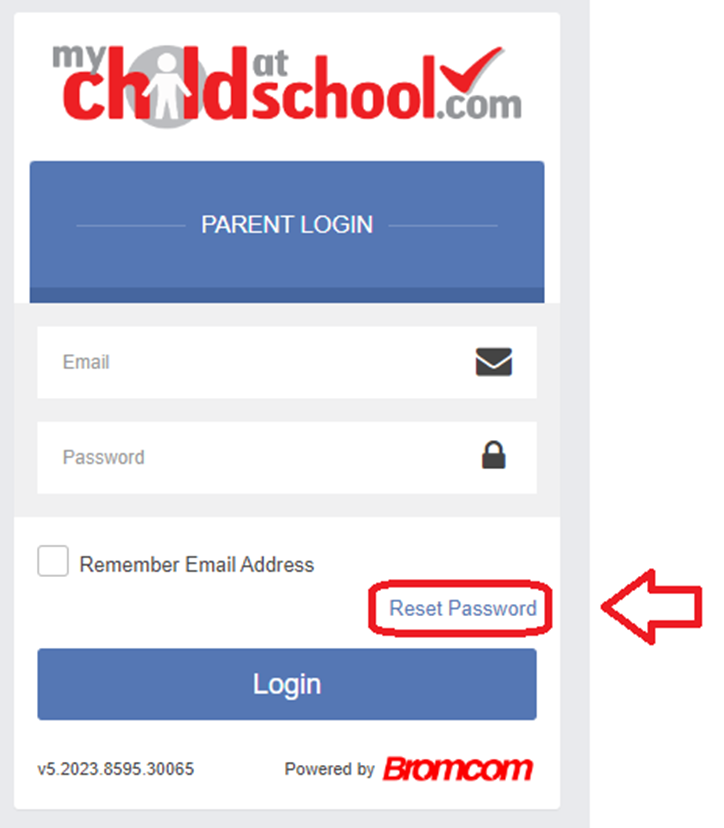
Enter the e-mail that the school has on record for you, click “I’m not a robot” and click “Send Reset E-Mail".
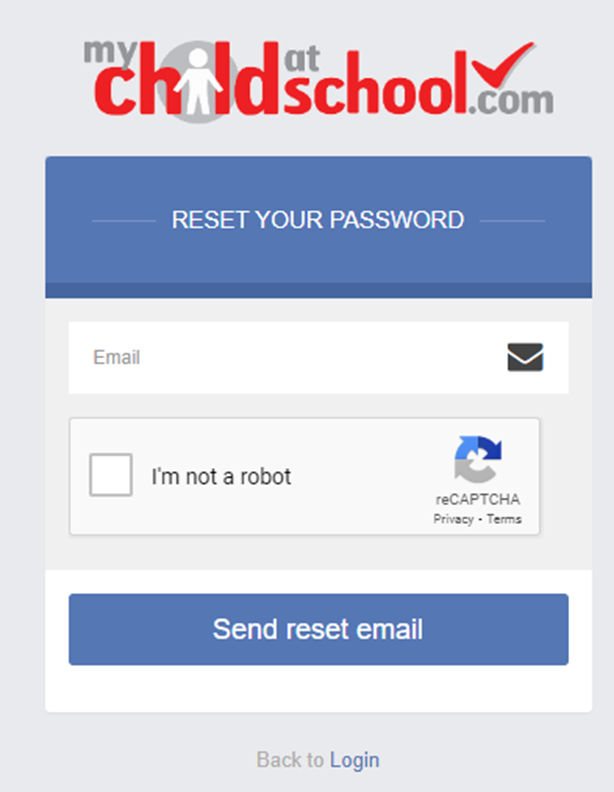
Using the Mobile App
You can download the MCAS app via the Apple AppStore or Google Play Store.
Search for MyChildAtScool – Parent App (which will be listed from the publisher Bromcom Computers PLC).
1. You will be asked to choose and confirm a 5 digit pin. This will be used to login to the app. You will also have the option to turn on biometric authentication on the next screen.
2. Enter your e-mail address that the school has on record for you, followed by your password.
3. If you have not set a password yet, please click "Reset Password" to receive a reset link.
Accessing MCAS from a Web Browser
1. Please visit https://www.mychildatschool.com/MCAS/MCSParentLogin
2. Enter your e-mail address that the school has on record for you, followed by your password.
3. If you have not set a password yet, please click "Reset Password" to receive a reset link.
Dinner Money Top Up
From the Mobile App
Here is a video guide on how to add to your dinner money account: https://youtu.be/4CRtuRhMOws
From a Browser
From the dashboard scroll down until you find the dinner tab, enter the amount you want to pay for school dinners then click Add to Basket. When you are ready click checkout and fill in the payment page information. When complete click on the Confirm & Pay button.
The dinner money widget will now display the updated balance.
MCAS Parent Guides
Please find below the link to the full Bromcom guide to MCAS:
https://d3kchveacp7yrb.cloudfront.net/2022/12/6fu6M8CJ-MCAS-Parent-Guide.pdf
Please find below the link to the Bromcom MCAS Support Web Page:
Frequently Asked Questions
Login Related Help
What is the Web Address for MCAS?
This link will take you to the MCAS Page:
https://www.mychildatschool.com/MCAS/MCSParentLogin
I've forgotten my e-mail
If you would like to confirm the e-mail address that the school has on record for you please contact admin@broadwater.surrey.sch.uk
I've forgotten my password
Visit this site to reset your password.
https://www.mychildatschool.com/MCAS/MCSForgottenLogin
Why does the page shake when signing up?
Your password might not match the requirements. Please make sure that the password you are entering is at least 8 characters long and includes, uppercase letters, lowercase letters, numbers and special characters.
How do I change details on MCAS?
Using the Data Collection Form on MCAS you can edit, delete and add selected details of our children's and your personal details.
Addresses, Email Address, Mobile Numbers etc.
Some details such as Legal Name cannot be changed on MCAS. Please email your year team in the first instance, and if we need further details such as supporting documents, we will let you know.
Any amendments will first be approved by Broadwater School administration staff before any records are permanently updated. Amendments that are not approved will revert back to their original state. There may be a delay in approval, and we may contact you if we need clarification on details.
Give Parental Consent on MCAS
Using the Parental Consent form you can review and grant consents for your child, data, services and images. If you wish to revoke consent, you must email us.
How can I see Behaviour
Positive and Negative behaviour events recorded for your child appear instantly on the behaviour module in MCAS.
Click on the day, to list the events recorded each day.
How can I see the Clubs & Trips?
The clubs and trips option is accessible from both the menu bar and a widget. The Widget only displays the current Clubs & Trips that the Student is part of, while the Clubs & Trips page from the Menu Bar shows the same, as well as any Clubs & Trips that are available to be booked.
How do I use the shop?
The school shop option is accessible from the menu bar. It will display the items the school currently has available for you to purchase.
What if I have more than one child attending Broadwater School?
If you have more than one child at the school, you are able to click on the name of the student next to their photograph and it will give you the option to select other students associated with the user. Click on the photograph or the text to change the views allowing information to be viewed with just one login.
Is there a text message service?
Yes. Our Text Message Services will display from the below:
"Broadwater School"
" 44 7860 054554"
"07860 054554"
We advise you to save this number in your contacts. Please note this number does not support calls.